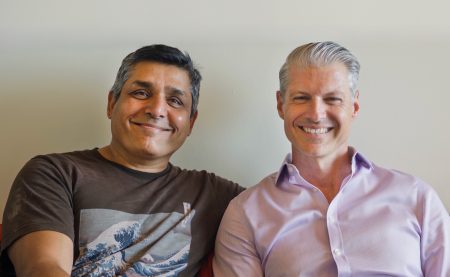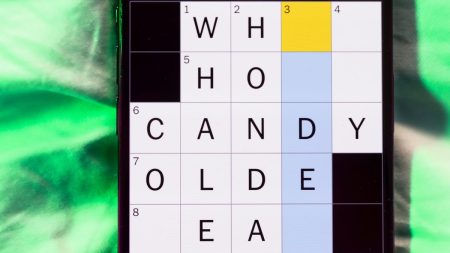Macs are known for their intuitive and simple user interface, but for those transitioning from Windows or new to Mac, it may take some time to get comfortable with the system. This guide provides tips and tricks to help users make the most out of their Mac experience, including how to perform a right-click, also known as a secondary click, on a Mac using different methods.
One default option for right-clicking on a Mac is Control-click, which requires using the Control key and clicking on an item with the trackpad. This summons the Apple menu, providing various options you would expect from a right-click in different applications or with desktop icons and files. Using a mouse to Control-click on a Mac works similarly, and users can customize these options in the system settings based on their preferences.
Another way to right-click on a Mac involves using two fingers to tap the trackpad simultaneously. This method eliminates the need for the Control key and simplifies the process, although it may take some time to get used to for users accustomed to traditional right-click methods. Alternatively, users can assign the bottom right or left corner of the trackpad as a right-click zone in System Preferences, providing a convenient and personalized method for right-clicking.
While right-clicking on a Mac may require a short learning curve, it is essential for users to explore different methods to find one that feels comfortable and efficient for their workflow. Additionally, users with a force-touch trackpad on newer MacBooks may need to adjust to the differences in tapping and clicking, as the trackpad does not physically move but provides haptic feedback. Exploring essential MacBook settings and selecting the best MacBook model based on individual preferences can further enhance the Mac experience for new users.
In conclusion, mastering the art of right-clicking on a Mac is crucial for maximizing productivity and efficiency while using the system. By familiarizing oneself with the various methods of right-clicking, customizing settings to personal preferences, and exploring essential MacBook features, users can make the most out of their Mac experience. Whether transitioning from Windows or new to Mac, these tips and tricks can help users navigate the system seamlessly and enhance their overall productivity.