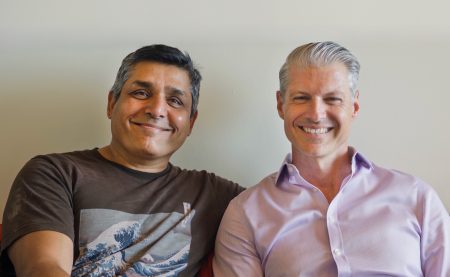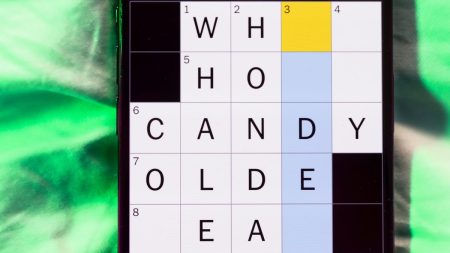If you’ve just gotten a new iPhone, there are many ways you can customize it to optimize its performance and improve your overall experience. Some settings that can help enhance battery life and privacy are hidden deep within the settings or may not be very intuitive. By spending just a few minutes on customization, you can make your iPhone experience much more satisfying. Whether you want to save battery life, set up shortcuts, or declutter your home screen, there are 23 iOS settings that can help you achieve your desired results.
One key setting you may want to change is preventing certain apps from tracking your exact location. While some apps like food delivery or navigation services require precise location, others may not need to know your exact whereabouts. By toggling off the Precise Location setting in the app’s settings, you can limit the app to accessing only your approximate location. Another helpful setting is using the back of your iPhone as a secret button to activate certain actions such as taking a screenshot or enabling low power mode. This option can be found in the Accessibility settings under Back Tap.
You can also enable Live Voicemail to get real-time voicemail transcriptions, bring back full-screen incoming call alerts, turn off unnecessary 5G coverage to save battery life, and fine-tune data usage on a 5G connection. Additionally, you can stop apps from cluttering up your home screen by setting the App Library as the only location for newly downloaded apps. Other customization options include unlocking your phone while wearing a face mask, changing the location of the address bar in Safari, managing notifications with Focus Mode, and adjusting the text size on your screen for better readability.
You can also set an alternate appearance for Face ID, disable auto-brightness to control screen brightness manually, triage your privacy settings to restrict apps from accessing personal information, use Control Center to access apps with a swipe or tap, and organize alerts with Notification Summary. Changing Siri’s voice and customizing your home screen with fancy wallpaper are additional features you can explore. Lastly, turning on dark mode can help save battery life by converting white backgrounds in apps to black. By utilizing these iOS settings, you can tailor your iPhone to suit your preferences and improve your overall user experience.